Hardware, Software, Brainware Definition and Functions, Input / Output Device - AndreasCz
Describing Functions and features
The Computer System
Computer System
- Computer hardware - Are physical parts/ intangible parts of a computer. eg Input devices, output devices, central processing unit and storage devices
- Computer software - also known as programs or applications. They are classified into two classes namely - sytem software and application software
- Brainware - is the computer user. Also kwon as orgwareor the humanware. The user commands the computer system to execute on instructions.
HARDWARE CATEGORIES (Functional Parts)
A computer system is a set of integrated devices that input, output, process, and store data and information. Computer systems are currently built around at least one digital processing device. There are five main hardware components in a computer system: Input, Processing, Storage, Output and Communication devices.
- INPUT DEVICES
Are devices used for entering data or instructions to the central processing unit. Are classifie according to the method they use to enter data.
A). KEYING DEVICES
Are devices used to enter data into the computer using a set of Keys eg Keyboard, key-to- storage and keypad.
i) The keyboard
Keyboard (similar to a typewriter) is the main input device of a computer . It contains three types of keys-- alphanumeric keys, special keys and function keys. Alphanumeric keys are used to type all alphabets, numbers and special symbols like $, %, @, A etc. Special keys such as <Shift>, <Ctrl>, <Alt>, <Home>, <Scroll Lock> etc. are used for special functions. Function keys such as <Fl>, <F2>, <F3> etc. are used to give special commands depending upon the software used e.g.F5 reloads a page of an internet browser. The function of each and every key can be well understood only after working on a PC. When any key is pressed, an electronic signal is produced. This signal is detected by a keyboard encoder that sends a binary code corresponding to the key pressed to the CPU. There are many types of keyboards but 101 keys keyboard is the most popular one.
How the keys are organized
The keys on your keyboard can be divided into several groups based on function:
- Typing (alphanumeric) keys. These keys include the same letter, number, punctuation, and symbol keys found on a traditional typewriter.
- Special (Control) keys. These keys are used alone or in combination with other keys to perform certain actions. The most frequently used control keys are CTRL, ALT, the Windows key, and ESC.
- Function keys. The function keys are used to perform specific tasks. They are labelled as F1, F2, F3, and so on, up to F12. The functionality of these keys differs from program to program.
- Cursor Movement (Navigation) keys. These keys are used for moving around in documents or WebPages and editing text. They include the arrow keys, HOME, END, PAGE UP, PAGE DOWN, DELETE, and INSERT and ARROW KEYS.
- Numeric keypad. The numeric keypad is handy for entering numbers quickly. The keys are grouped together in a block like a conventional calculator or adding machine.
B). POINTING DEVICES
Are devices that enter data and instructions into the computer using a pointer that appears on the screen. The items to be entered are selected by either pointing to or clicking on them.e.g mice, joystick, touch sensitive screen, trackballs
i) THE MOUSE
A mouse is a small device used to point to and select items on your computer screen. Although mice come in many shapes, the typical mouse does look a bit like an actual mouse. It's small, oblong, and connected to the system unit by a long wire that resembles a tail and the connector which can either be PS/2 or USB. Some newer mice are wireless.
A mouse usually has two buttons: a primary button (usually the left button) and a secondary button. Many mice also have a wheel between the two buttons, which allows you to scroll smoothly through screens of information.
When you move the mouse with your hand, a pointer on your screen moves in the same direction. (The pointer's appearance might change depending on where it's positioned on your screen.) When you want to select an item, you point to the item and then click (press and release) the primary button. Pointing and clicking with your mouse is the main way to interact with your computer. There are several types of mice: Mechanical mouse, optical mouse, optical-mechanical mouse and laser mouse.
Basic parts
A mouse typically has two buttons: a primary button (usually the left button) and a secondary button (usually the right button). The primary button is the one you will use most often. Most mice also include a scroll wheel between the buttons to help you scroll through documents and WebPages more easily. On some mice, the scroll wheel can be pressed to act as a third button. Advanced mice might have additional buttons that can perform other functions.
Holding and moving the mouse
Place your mouse beside your keyboard on a clean, smooth surface, such as a mouse pad. Hold the mouse gently with your index finger resting on the primary button and you thumb resting on the side. To move the mouse, slide it slowly in any direction. Don't twist it—keep the front of the mouse aimed away from you. As you move the mouse, a pointer (see picture) on your screen moves in the same direction. If you run out of room to move your mouse on your desk or mouse pad, just pick up the mouse and bring it back closer to you.
Pointing to an object often reveals a descriptive message about it.The pointer can change depending on what you're pointing at. For example, when you point to a link in your web browser, the pointer changes from an arrow to a hand with a pointing finger .
FEATURES
Most mouse actions combine pointing with pressing one of the mouse buttons. There are four basic ways to use your mouse buttons: clicking, double-clicking, right-clicking, and dragging.
Clicking (single-clicking)
To click an item, point to the item on the screen, and then press and release the primary button (usually the left button).
Clicking is most often used to select (mark) an item or open a menu. This is sometimes called single-clicking or left-clicking.
Double-clicking
To double-click an item, point to the item on the screen, and then click twice quickly. If the two clicks are spaced too far apart, they might be interpreted as two individual clicks rather than as one double-click.
Double-clicking is most often used to open items on your desktop. For example, you can start a program or open a folder by double-clicking its icon on the desktop.
Right-clicking
To right-click an item, point to the item on the screen, and then press and release the secondary button (usually the right button).
Right-clicking an item usually displays a list of things you can do with the item. For example, when you right-click the Recycle Bin on your desktop, Windows displays a menu allowing you to open it, empty it, delete it, or see its properties. If you are unsure of what to do with something, right-click it.
i) Joystick PlayStasion 3 Controller
this is a device For Controlling the cursor and seleccting items on the screen.
Functions
- its used to control video game
- it work by detecting light from the computer screen
Features
- an optical mouse has an optical sensor instead a ball underneath
- it usually features two buttons and a wheel
- you can connect it to a USB port
- A wireless mouse works/operates without cables
2. OUTPUT DEVICE
C) SCANNING DEVICES
Are devices that capture an object or a document directly from the source. They are classifie according to the technology used to capture data e.g. Scanners and Document readers.
i) Scanners
Used to capture a source document and converts it into an electronic form.
Example are - FlatBed and HandHeld scanners.
ii) Document readers
Are documents that reads data directly from source document and convey them as input in the form of electronic signal. e
Types of Document Readers
i) Optical Mar Reader (OMR)
ii) Barcode readers
iii) Optical Character readers
Reads data using magnetic ink.t uses principle of magnetism to sense data which have been written using magnetised ink.
Is the brain or the heart of a computer. Is also known as processor and consist of three units namely -
i) Control Unit ( C U)
ii) Arithmetic logic Unit ( A L U)
iii) Main Memory unit ( M M U)
The system unit is the core of a computer system. Usually it's a rectangular box placed on or underneath your desk. Inside this box are many electronic components that process data. The most important of these components is the central processing unit (CPU), or microprocessor, which acts as the "brain" of your computer. Another component is random access memory (RAM), which temporarily stores information that the CPU uses while the computer is on. The information stored in RAM is erased when the computer is turned off.
Almost every other part of your computer connects to the system unit using cables. The cables plug into specific ports (openings), typically on the back of the system unit. Hardware that is not part of the system unit is sometimes called a peripheral device. Peripheral devices can be external such as a mouse, keyboard, printer, monitor, external Zip drive or scanner or internal, such as a CD-ROM drive, CD-R drive or internal modem. Internal peripheral devices are often referred to as integrated peripherals. There are two types according to shape: tower and desktop.
Tower System Unit Desktop System Unit
A motherboard (mainboard, system board, planar board or logic board) is the main printed circuit board found in computers and other expandable systems. It holds many of the crucial electronic components of the system, such as the central processing unit (CPU) and memory, and provides connectors for other peripherals.
TYPES OF PROCESSORS
I) Comples Instruction Set Computers (CISC)
ii) Reduced Instruction Set Computers (RISC)
FUNCTIONS OF CENTRAL PROCESSING UNIT
- Control sequence of operaions within the computers
- It gives command to all parts of a computer
- It control the use of the main memory in storing of data and instructions
- it provides temporary storage (RAM) and permanent storage(ROM) of data
THE CONTROL UNIT
Is the center of operations for the computer system, it directs the activities of the computer system.
Funlctions of Control Unit
So, the notion of software is a computer program that is able to bridge users with hardware, be it a computer or PC. In addition, software is an application made of a set of code in a particular programming language.
That means, the notion of software is data that is programmed or stored digitally and does not have a form, but resides in a computer. In addition, there are also those who explain that the notion of software is a collection of various electronic data in the form of programs or instructions that are stored and managed by computer machines.
The software itself is made by developers or programmers using a certain programming language so that it can be combined into a code that can be recognized by the hardware.
Software is made to make human work easier, such as for counting, creating documents, processing images, etc.
B. Software Functions
Software has various functions for its users. Some of the main functions of the software are as follows:
- Provides various basic functions for computer needs to run. Such as to provide the operating system and various other support systems on the computer.
- Set the performance of the hardware contained in the computer so that it can run more simultaneously.
- As a liaison between every software and hardware contained in the computer.
- As a translator for other software commands into machine language, so that it will be easier to understand or be accepted by hardware.
- Useful for identifying a computer program.
1. Operating System
- Microsoft Windows
- UNIX
- Macintosh Operating System
- Linux
2. Word Processing Software
Just as the name suggests, word processing software is software that is used for writing purposes. The following are some examples:
Lotus Word Pro
The advantage of this software is that it can be opened and modified using Microsoft Word software. In addition, Lotus Word Pro is also equipped with a Helpful Menu Finder feature that is useful for finding various commands similar to Microsoft Word and Word Perfect.
Open Office Writer
This free software has multiplatform nature, which means it can be used across operating systems, from Windows, Linux, Unix, Mac OS, to Solaris operating systems.
The features in it are the same as Microsoft Word, so new users will have no trouble adapting to using this software. any file saved through OpenOffice Writer can be opened and created using Microsoft Word, and vice versa.
Microsoft Word
Microsoft word is software that is on our PC. Usually Microsoft Word is bundled with other Microsoft Office software, such as Power Point, Excel, Project, Publisher, etc.
There are many advantages of Microsoft Word, starting from how easy it is to use, its very complete features, and it can be used to create various types of documents, such as books, publications, letters, and simple pictures.
However, one Microsoft Word application can only be used for one computer. Each user has to pay for a license which is certainly not cheap.
c). Brainware Computer
A. Brainware Components
1. Hardware Engineer
2. Software Engineer
1. Computer Operator
2. Technician
3. Trainer
4. Consultant
5. Project manager
6. Programmer
7. Network Specialist
8. System Analyst
9. Database Administrator
B. Brainware Functions
1. Programmer
2. Administrators
3. Operators
1. Netter
Netter sendiri bisa digolongkan sebagai seorang individu yang memang menggunakan internet, kelompok perusahaan, ataupun organisasi.
2. EDP Department
EDP Department merupakan salah satu bagian perusahaan yang dikenal sebagai departemen IT.
EDP Department juga dikenal sebagai pengolah data elektronik yang dimiliki oleh sebuah perusahaan. Metode yang digunakan dibuat otomatis untuk mengolah data menggunakan kecanggihan teknologi.
3. Network system
Network system merupakan sebuah sistem operasi yang tugasnya untuk menangani sebuah sistem pada jaringan komputer.
Sistem operasi ini terdiri dari banyak layanan yang tujuannya untuk memberikan pelayanan maksimal kepada pengguna komputer.


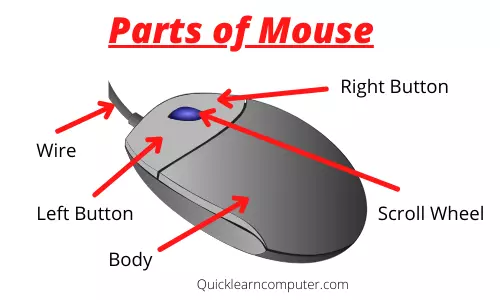





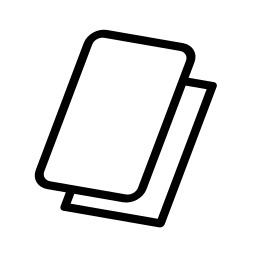






Komentar
Posting Komentar